Courses
1. Accessing Your Courses:
- You cannot join any course available at your school yourself. Instead, you will receive an invitation link from your teacher, or your teacher/school admin will add you to a course, and you will get a notification email with a link to the course. You need to follow the invitation link or link to your notification email to join the course on the EduLegit platform.
- When you have signed in to your account, click on the “My courses” tab in the main menu on the left side of the screen to access the list of all courses you are currently enrolled in.
2. Viewing Course Content:
- Select a course and click the “View” icon in the column Actions to enter the page with the course information.
- Here, you will find several sections, such as tasks, lessons and reading materials, course descriptions and content provided by your instructor.
- Click on the “View” icon in the column Actions by the item you want to view.
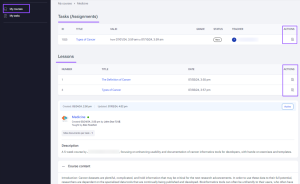
- Click the “View” icon next to the task for submission requirements, then expand the Settings sections to see which parameters must be enabled when working on the task.
- You can start working on the assignment from the page with submission requirements by clicking the “Create task document” button.
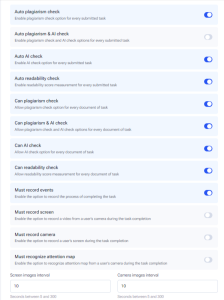
If you need personal assistance with something regarding your account, you can always reach out to us, and a team member will be happy to help you.










 For students
For students
 For teacher
For teacher
 For admin
For admin