Navigating the EduLegit Student Account
Once logged into EduLegit, the student dashboard is your central hub for accessing your profile, courses, assignments, and important updates. This tutorial aims to help you navigate your account and dashboard effectively.
Signing Into the EduLegit Account
Your teacher or your school admin will create your EduLegit account. To access your account, you must either follow the link from your school admin/teacher or use the credentials (school email and password) you will receive from your school.
Once you have signed in, you can customize your account and change the passwords.
Account
To access your profile information, click “Account” in the drop-down menu by your name in the upper-right corner of the page. You can review and edit your personal information and upload your photo to improve your recognition among other platform users.
1. Accessing Your Profile:
- Click on your name at the top right corner of the dashboard.
- Select “Account” from the drop-down menu.
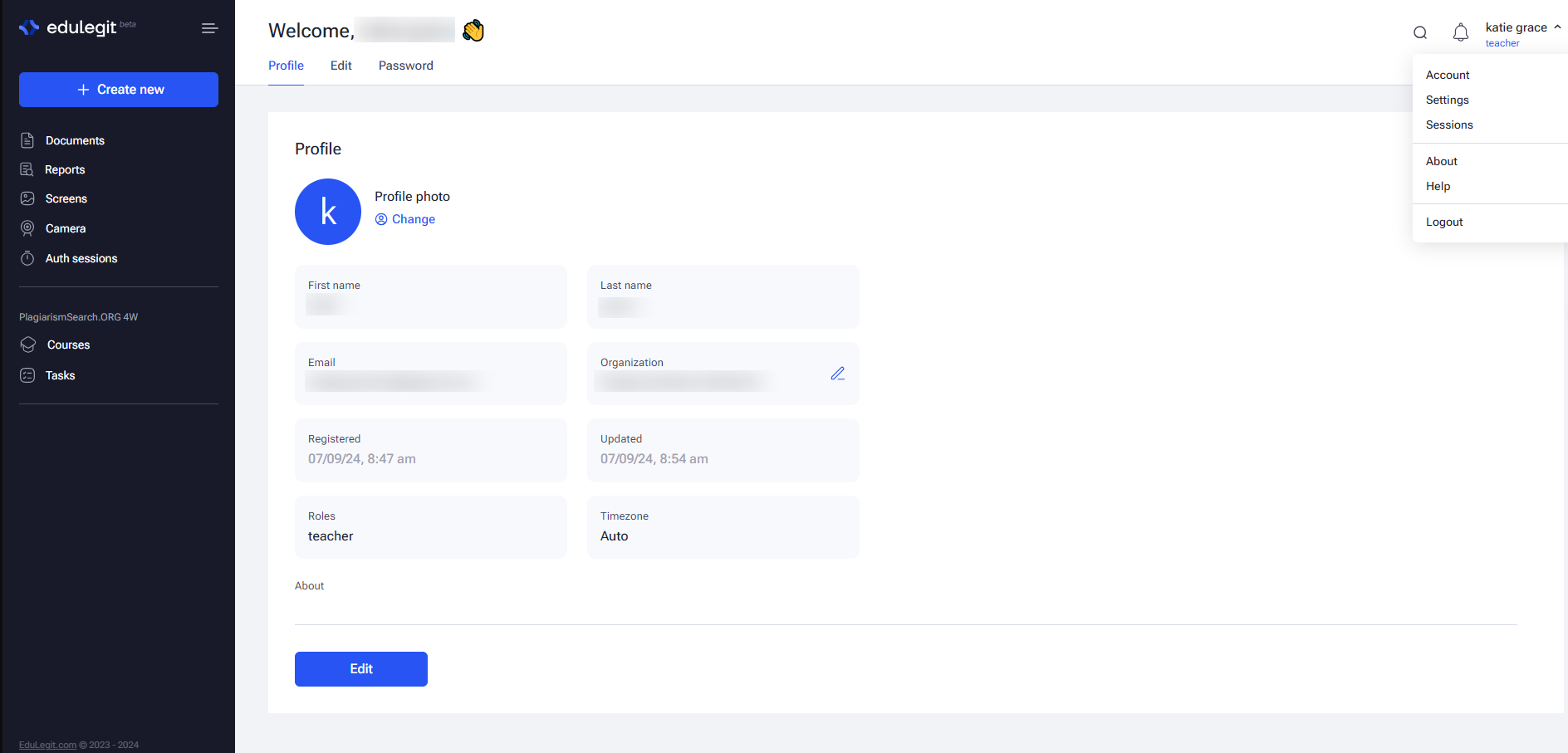
2. Updating Personal Information:
- You can update your personal information in the settings menu or Edit tab in the profile, such as your name, profile picture, and bio.
3. Notification Preferences:
- Adjust your notification settings in the “Edit” tab or Settings drop-down menu to control how and which updates you receive.
By default, the option to receive all notifications by email is turned on. To unsubscribe from email notifications, remove the checkmark in the box next to “Subscribe to get notification to your email” in the “Edit” tab.
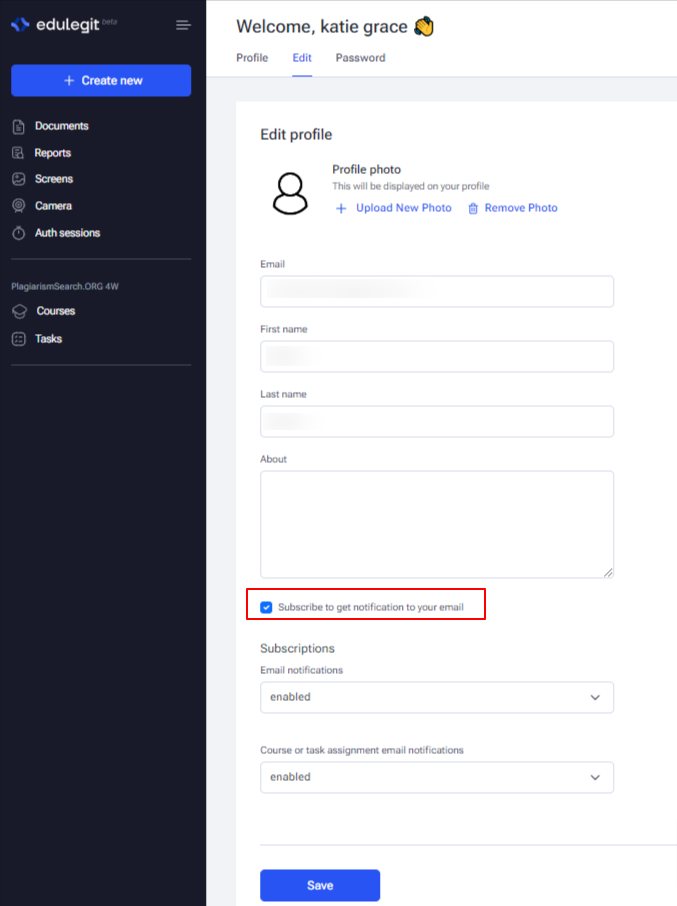
4. Changing Your Password:
- Go to the “Password” tab to change your password.
- Enter your current password, followed by your new password, repeat the new password, and click “Save.”
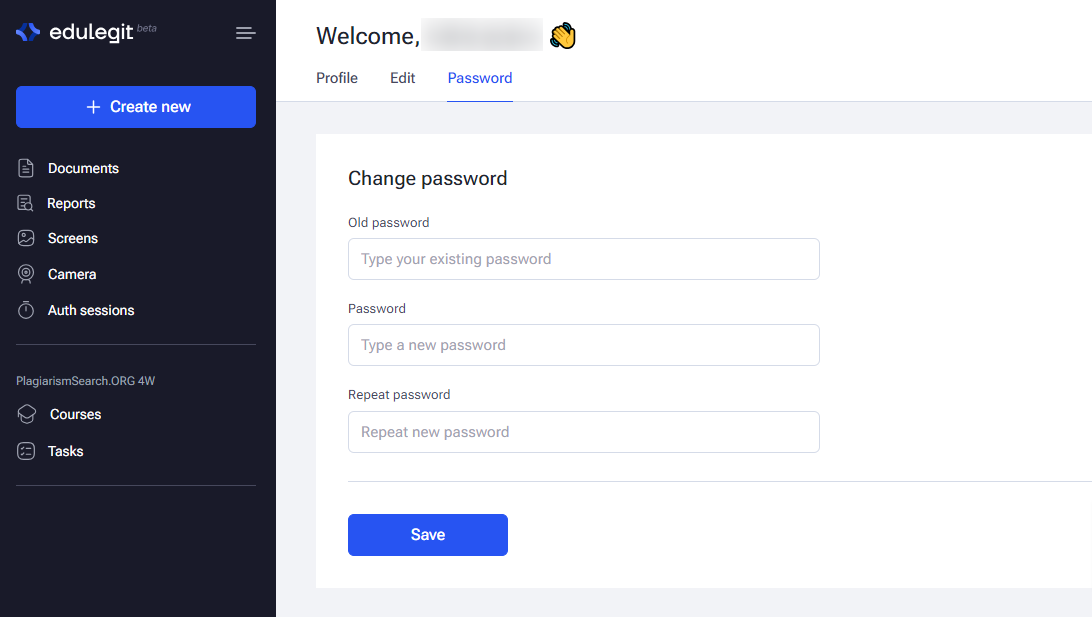
Notifications
1. Following Notifications:
- The notifications section is located in the upper right corner by your name.
This area keeps you updated on important announcements, assignment deadlines, and other critical updates from your instructors or the EduLegit system.
2. Viewing Notification Details:
- You can click on any notification to view more details or to navigate directly to the relevant course, assignment, or document.
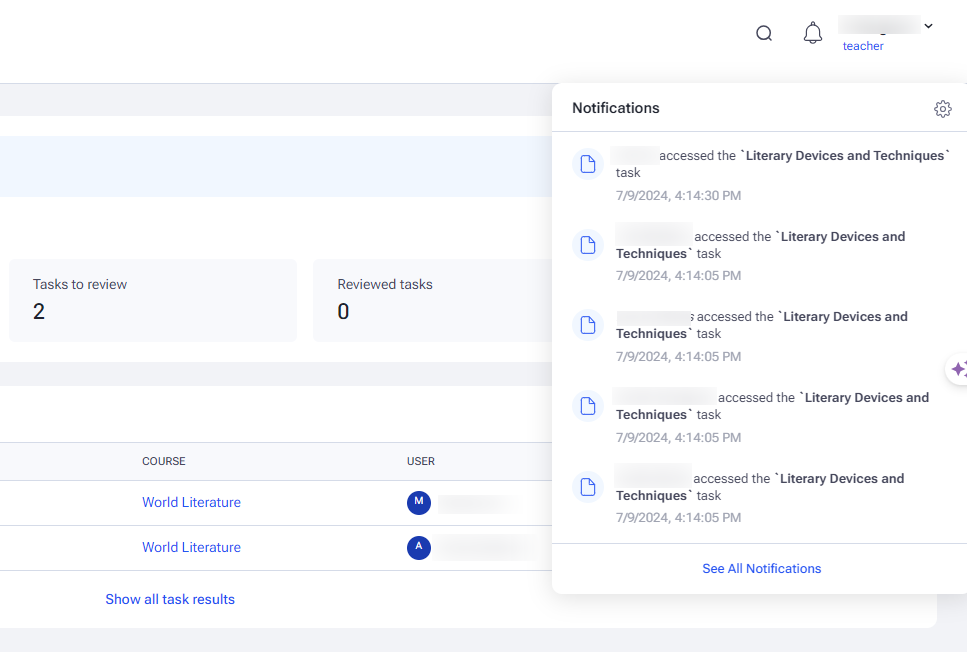
If you need personal assistance with something regarding your account, you can always reach out to us, and a team member will be happy to help you.










 For students
For students
 For teacher
For teacher
 For admin
For admin